How to Add an Audio File

Incorporating audio files into your App is optional. You can use audio files and sound snippets in your App in many ways - play a sound effect when swiping from page to page, or play a pre-recorded voice message as a 'Pro-Tip'. The following tutorial shows you how to link an audio file to a button in your App.
Step 1 |
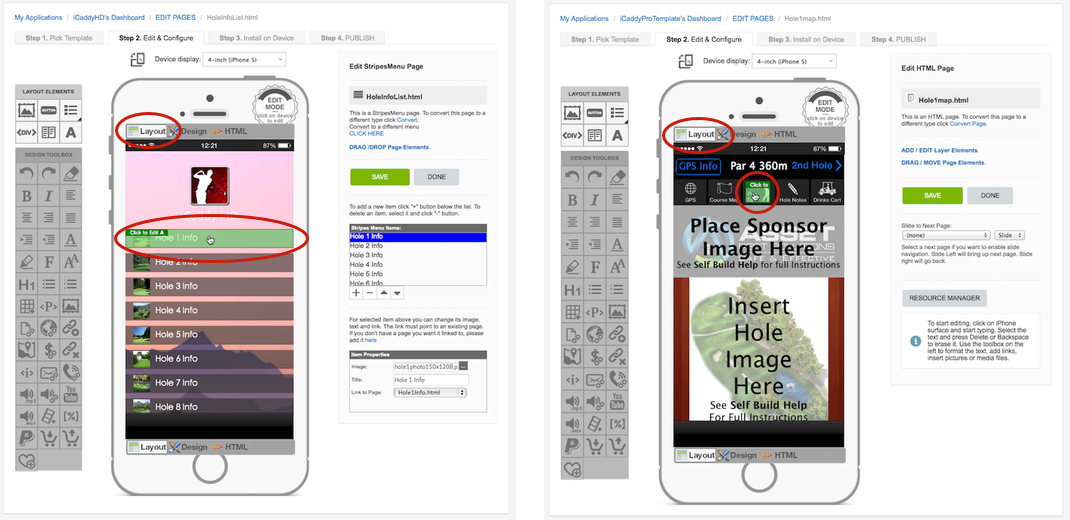
Navigate to the particular page you wish to edit (e.g. My Applications / App Name's Dashboard / EDIT PAGES / Hole1InfoList.html shown in the 'Navigation Path' at the top left of the page). For instructions on how to navigate to the individual page edit level, go to How to Start Editing Your App.
The images above show examples of buttons you can link an audio file to. The image on the left (above) shows the 'Hole Info' button on the iCaddy HD template. The image on the right (above) shows the 'Pro-Tips' button on the iCaddy Pro template. Normally these buttons are linked to pages that display the 'Hole Info' or 'Pro Tips' on screen. On the relevant page, select 'Layout' mode (left option at the top of the 'handset display'). Hover your cursor over the button (element) that you want to link the audio file to. Click on the highlighted element to edit it. The Element Editor will open (as shown below). |
Step 2 |
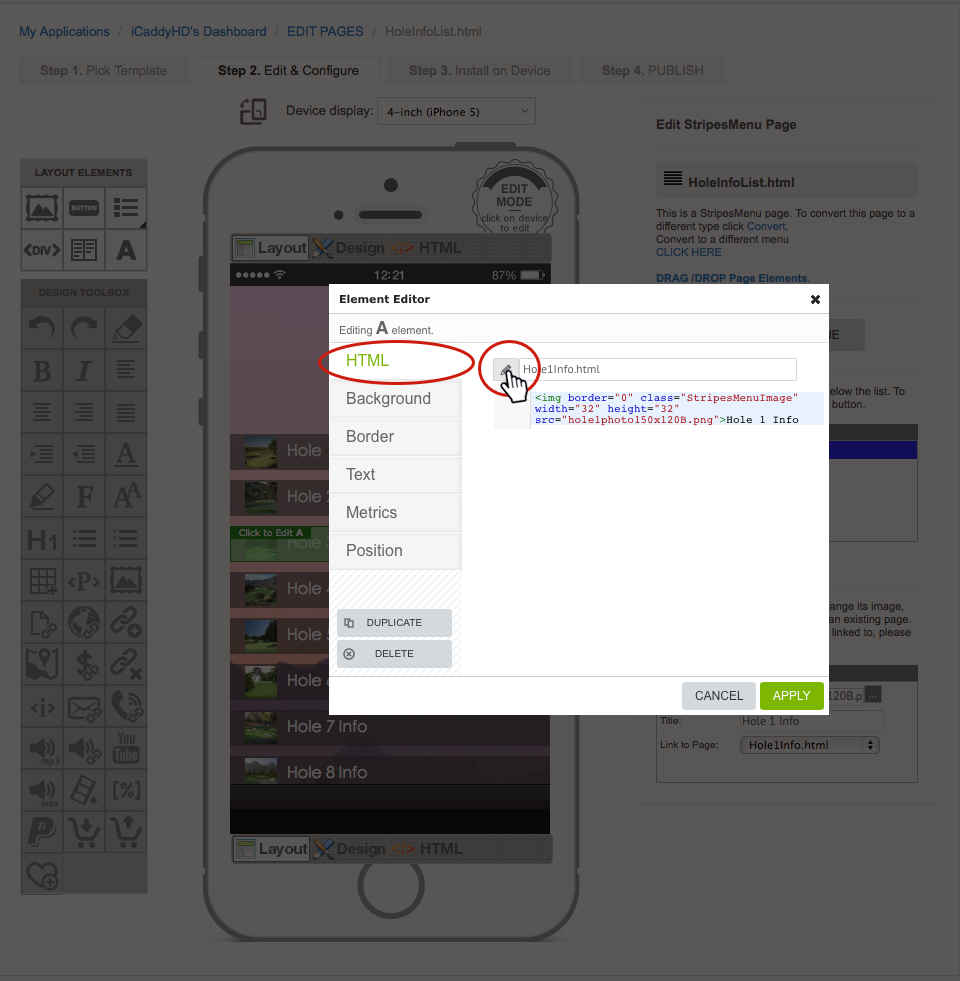
In the 'Element Editor', select the 'HTML' tab on the left-hand side. Click on the 'pencil' symbol (as circled above) to open the 'Action' dialogue box.
|
Step 3 |
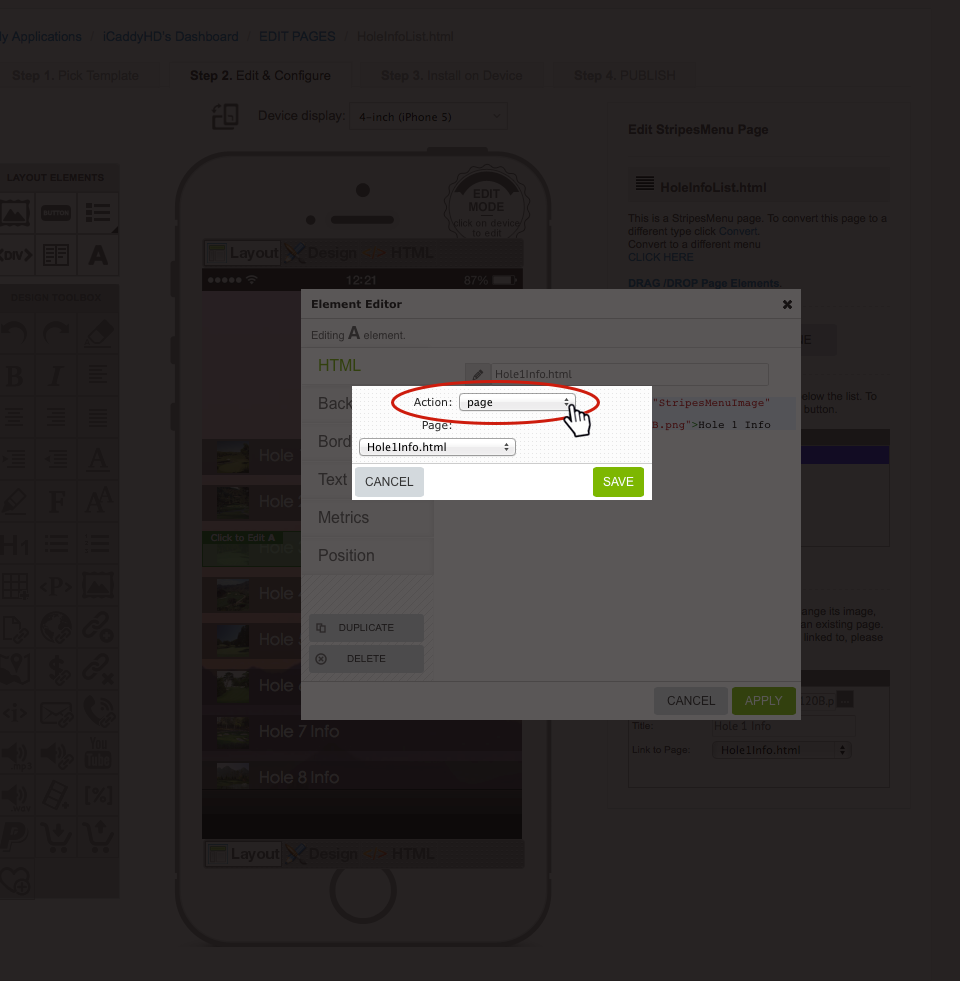
Click on the 'Action' field to open the 'Action' drop-down list.
|
Step 4 |

Select the 'sound' option (for iOS devices), or the 'xaudio' option (for Android devices), depending on the platform of the App being edited. Be sure to check that the tick is displayed next to your selection. |
Step 5 |
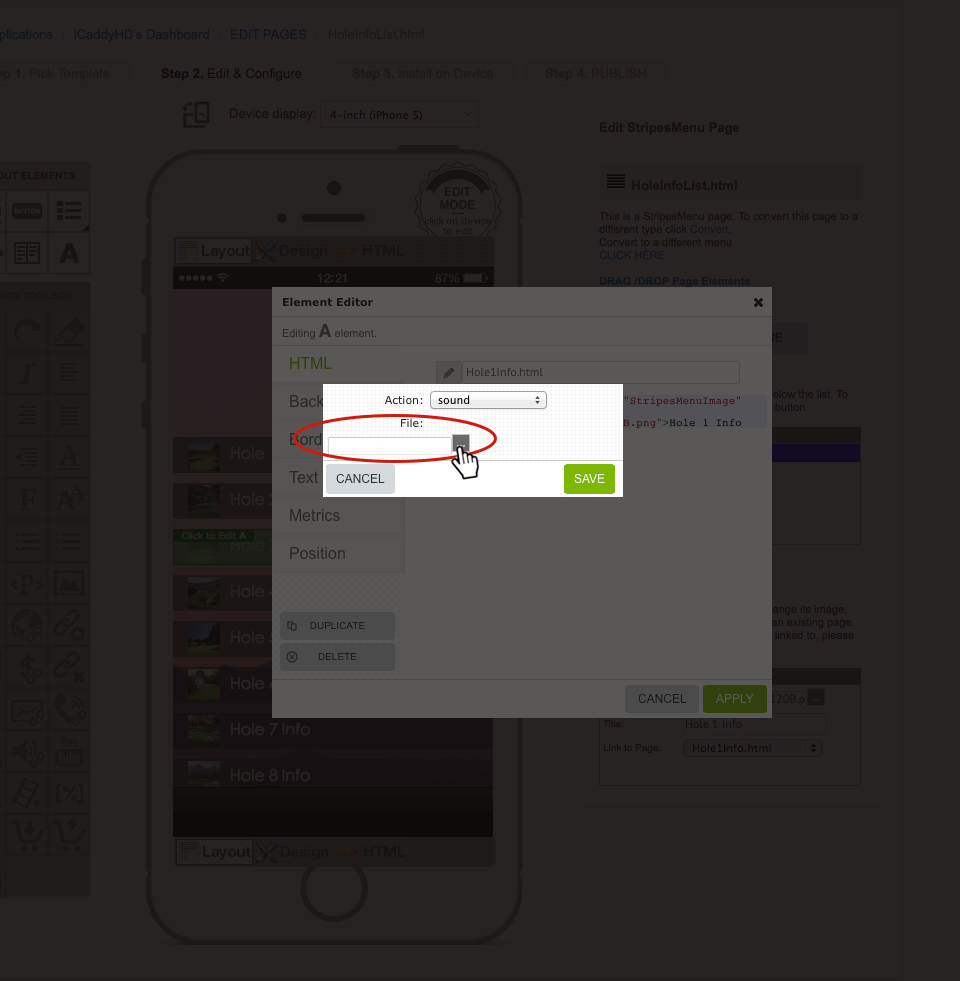
Click on the grey box in the 'File' field (as shown above). The 'Resource Manager' will open (as shown in Step 6 below).
|
Step 6 |
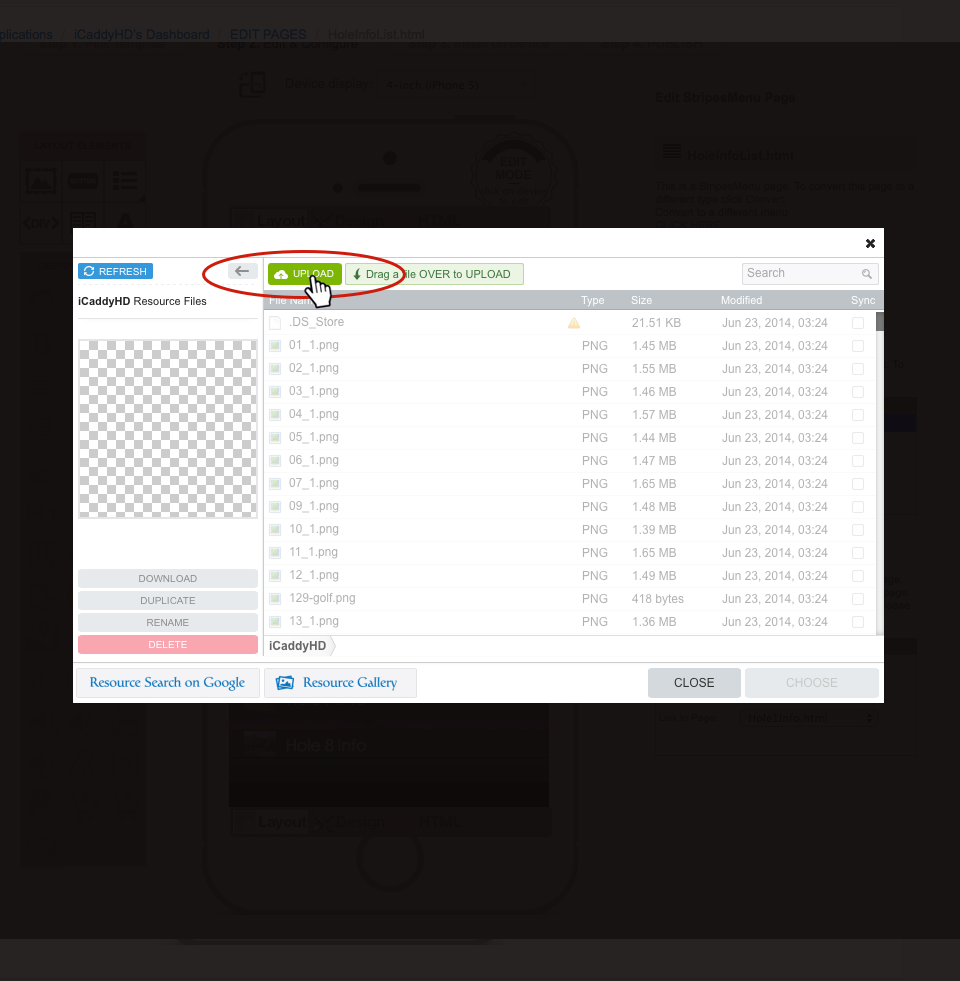
Upload the audio file you wish to insert into your App. For further information on how to upload a file, please go to How to Add a File to your App's 'Resources'. Once the file has been uploaded correctly, click 'CHOOSE' to return to the 'Element Editor' - then select 'SAVE' and 'APPLY'.Note: The functionality of the audio file can be verified by using the iCaddy Apps Previewer on your target device (e.g. iPhone or Android). Refer to How to Download the iCaddy Apps Previewer and How to View Your App on the iCaddy Apps Previewer, for further information on how to download and use the iCaddy Previewer App. |
