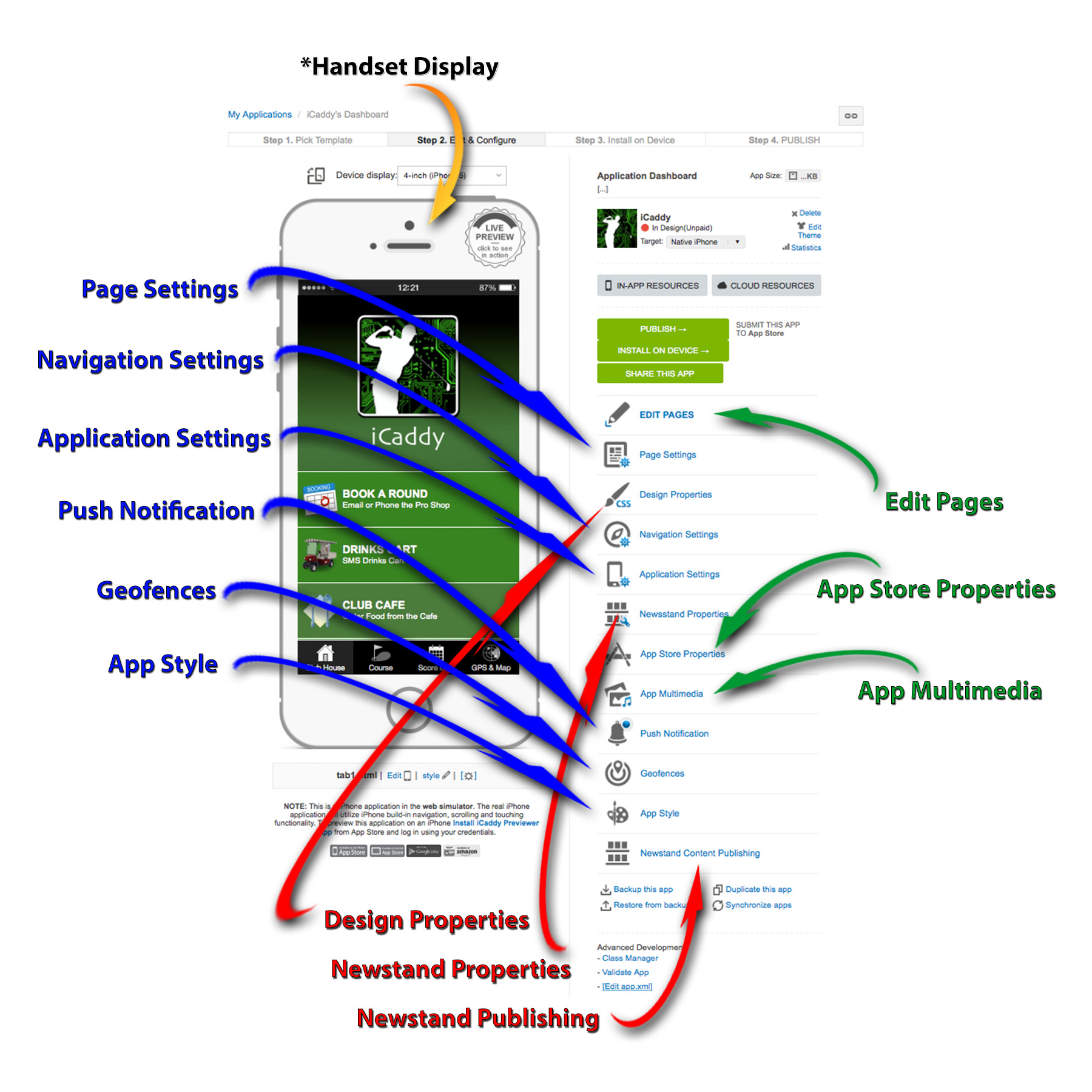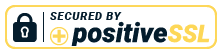Getting Started
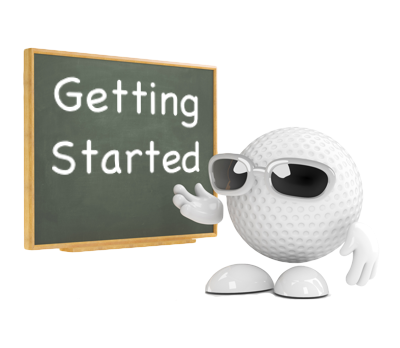
iCaddy Apps has been estabished to allow both novices and experts to easily build & edit mobile applications (Apps).
If you are new to our build platform, don't be concerned about the full extent of editing functions available - advanced user features exist to provide experienced App developers full design and customization capability. New users should select one of our existing App templates and follow the Step-by-Step build guide for the chosen template.Our easy-to-read support tutorials make the build process simple, fast and reliable - previous developer experience or technical knowledge is not required. By starting out with an existing template, you'll only need to use a small portion of the editing functionality available.
Application Dashboard
The Application Dashboard is an important part of the build framework. We recommend familiarizing yourself with the layout of the Dashboard and the information provided below before starting to build your App.
The image below shows an example of an App's Dashboard and highlights the name of each main function. The main functions are used to edit your App and are listed down the right side of the page (e.g. Navigation Settings). Remembering the names of the main functions will make it easier follow the build guides. After selecting an iCaddy template (or creating a blank App), the Application Dashboard will open as shown below. Note that not all functions need to be accessed to build an iCaddy App.The main functions on the Application Dashboard have been color-coded below as follows:
The Handset Display is shown on the left side of the Dashboard - further information about the Handset Display is provided at the bottom of this page.
The Dashboard also shows the App's icon and indicates the status of the App at the top right of page (i.e. whether the App is 'In Design', 'Published', 'Paid' or 'Unpaid' etc.)