Preview an App on Your Device
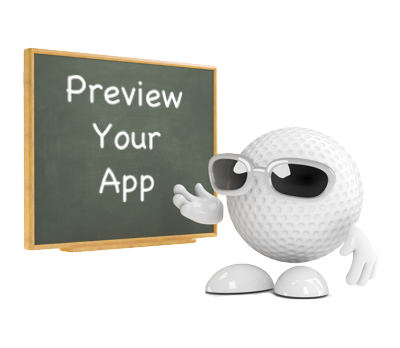
Step 1 | Step 2 |
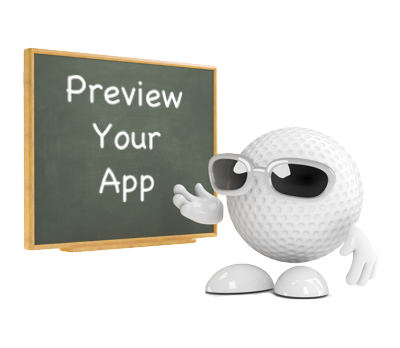
Step 1 | Step 2 |
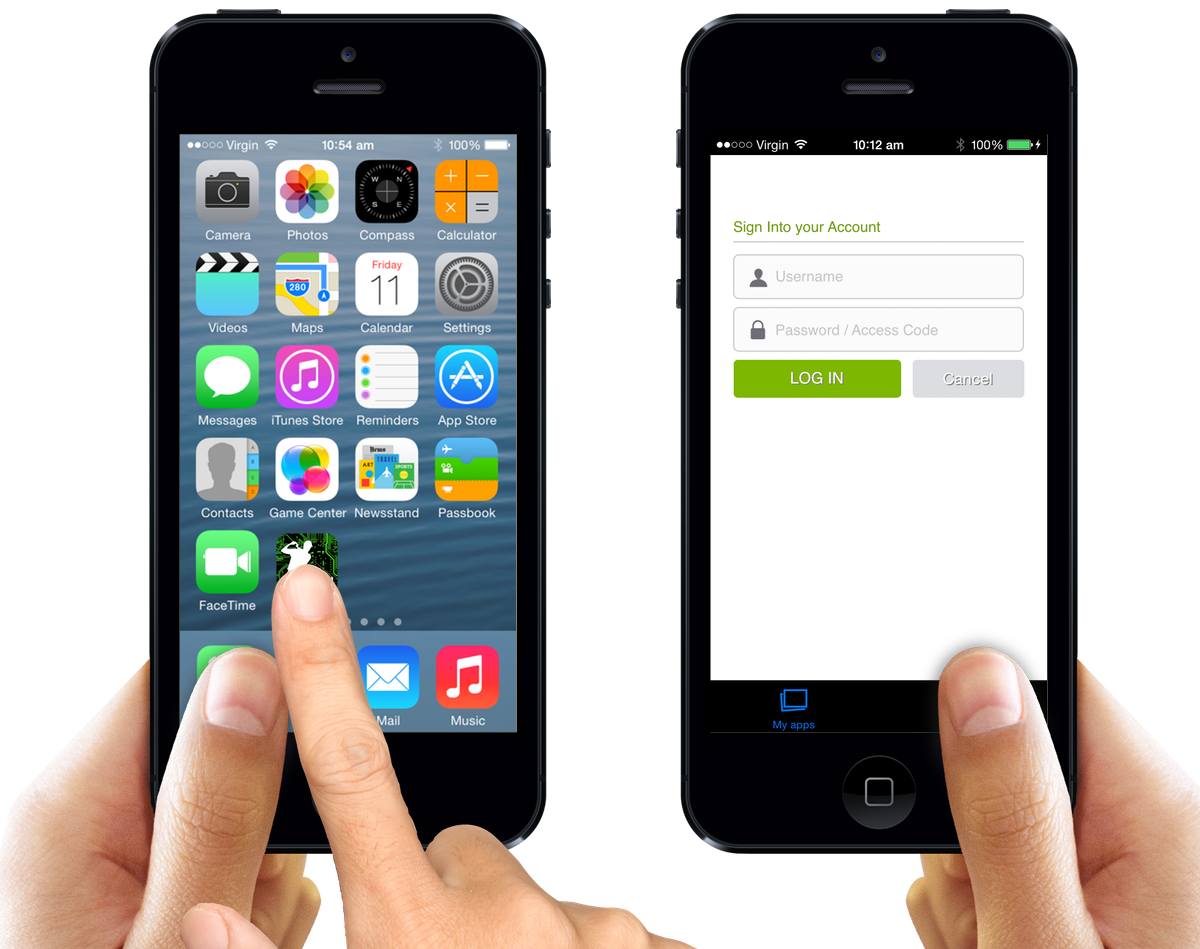
| Select the 'iCaddy Previewer App' on your device. If you have not already downloaded the iCaddy Apps Previewer, go to How to Download the iCaddy Apps Previewer |
Enter the Username and Password associated with your iCaddy Apps Account. |
Step 3 | Step 4 |
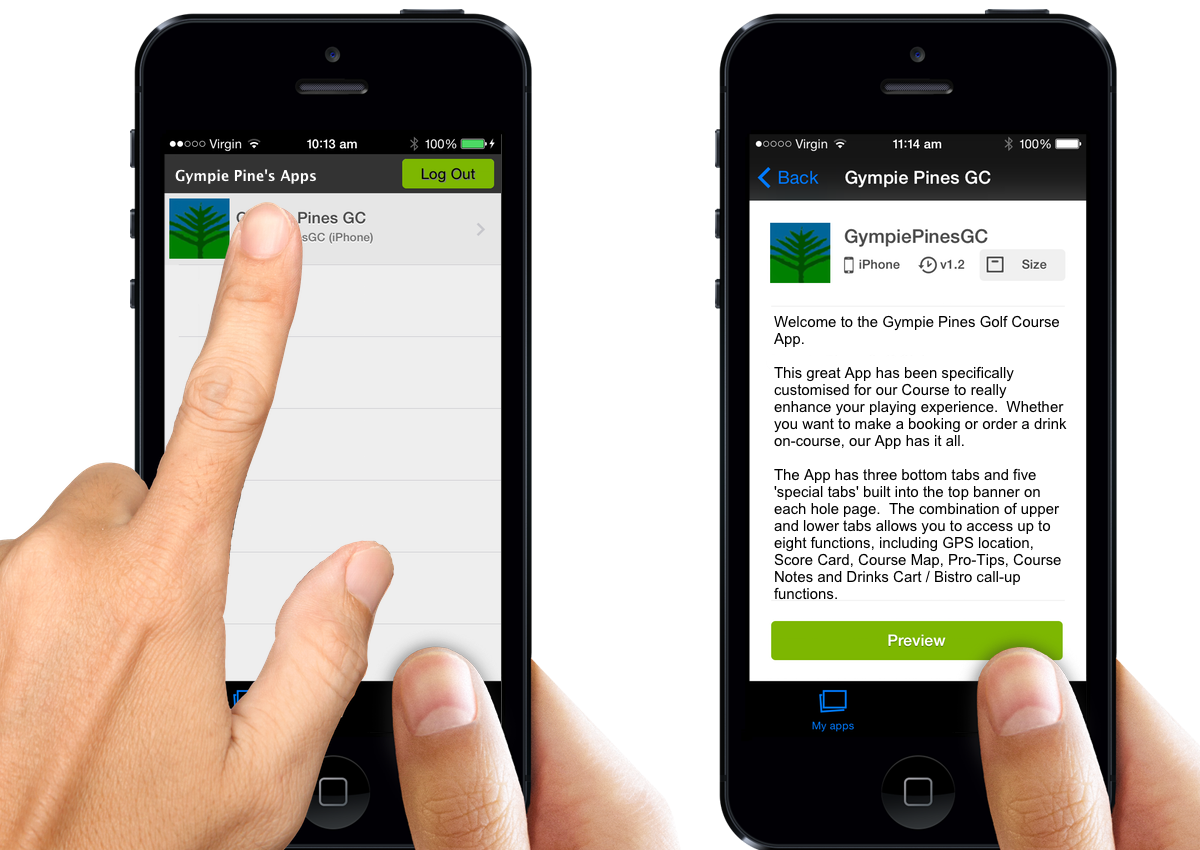
| Once Logged-In, select the App you wish to preview from the application list. Note: Due to the special nature of Apps being viewed within a Previewer App, it is highly recommended that a (fast) Wi-Fi connection is used to download Apps. You should also ensure a Wi-Fi connection is used when syncing your App's content. |
Select 'Preview' at the bottom of the App's Description page.
|
Step 5 | Step 6 |
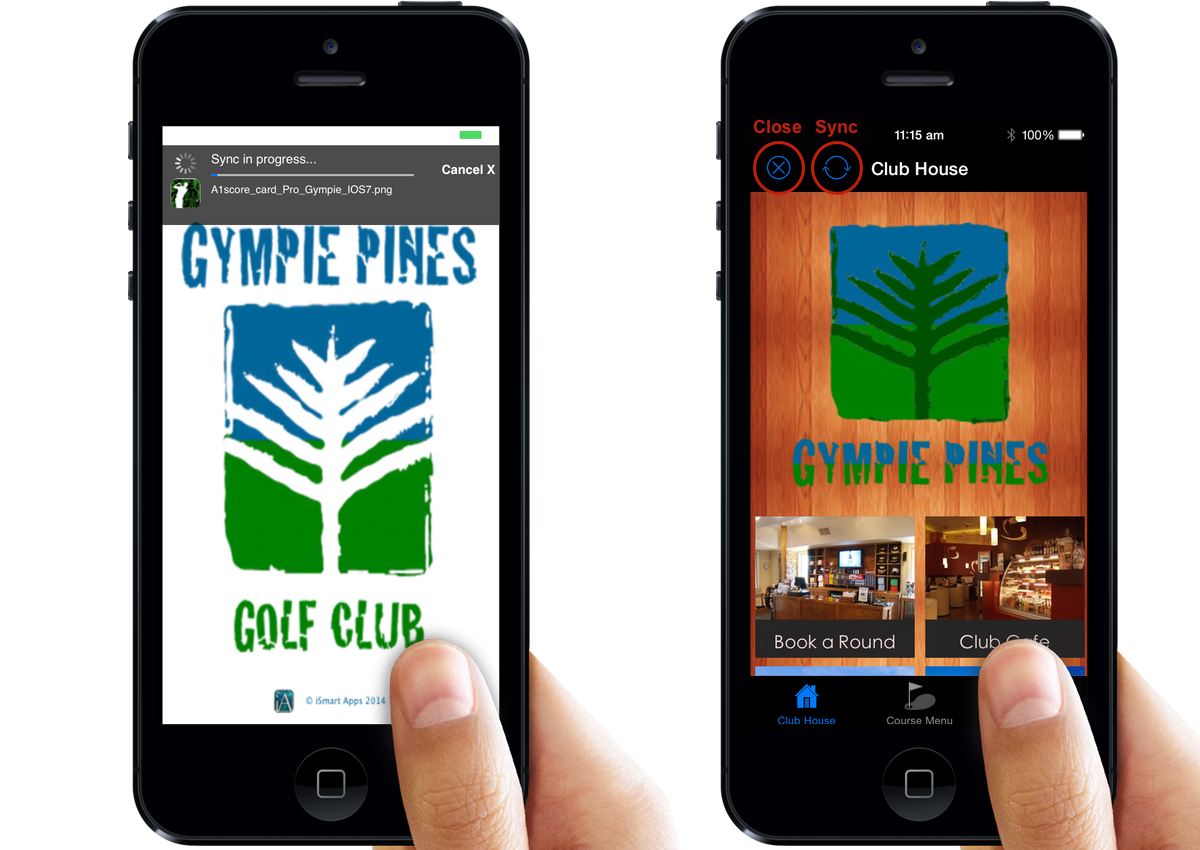
| Wait for the App to download. The 'Sync in progress...' status bar (at the top of the page) shows the progress of the download. Note: The initial download may take up to 30 minutes to complete, depending on your internet connection speed and the size of your App. Most Apps only take a few minutes to download - please be patient. |
You can now preview your App. Once the App is open in the Previewer, any changes made to the App (in the iCaddy Apps build framework) need to be 'Synced' with the App to take effect on your handset. Sync the App (to apply recent changes) by tapping the 'Sync' button at the top of the page. Alternatively, close then re-open the App in the Previewer to apply changes. Note: The uncompressed nature of Apps viewed in an 'App-in-App' environment may cause intermittent instability. If this occurs, you may need to 'Sync / Re-Sync' the App, or log-out and log back in to the Previewer to refresh the App. This is not indicative of the App's performance once published. |