How to Edit GPS Links

Step 1 |
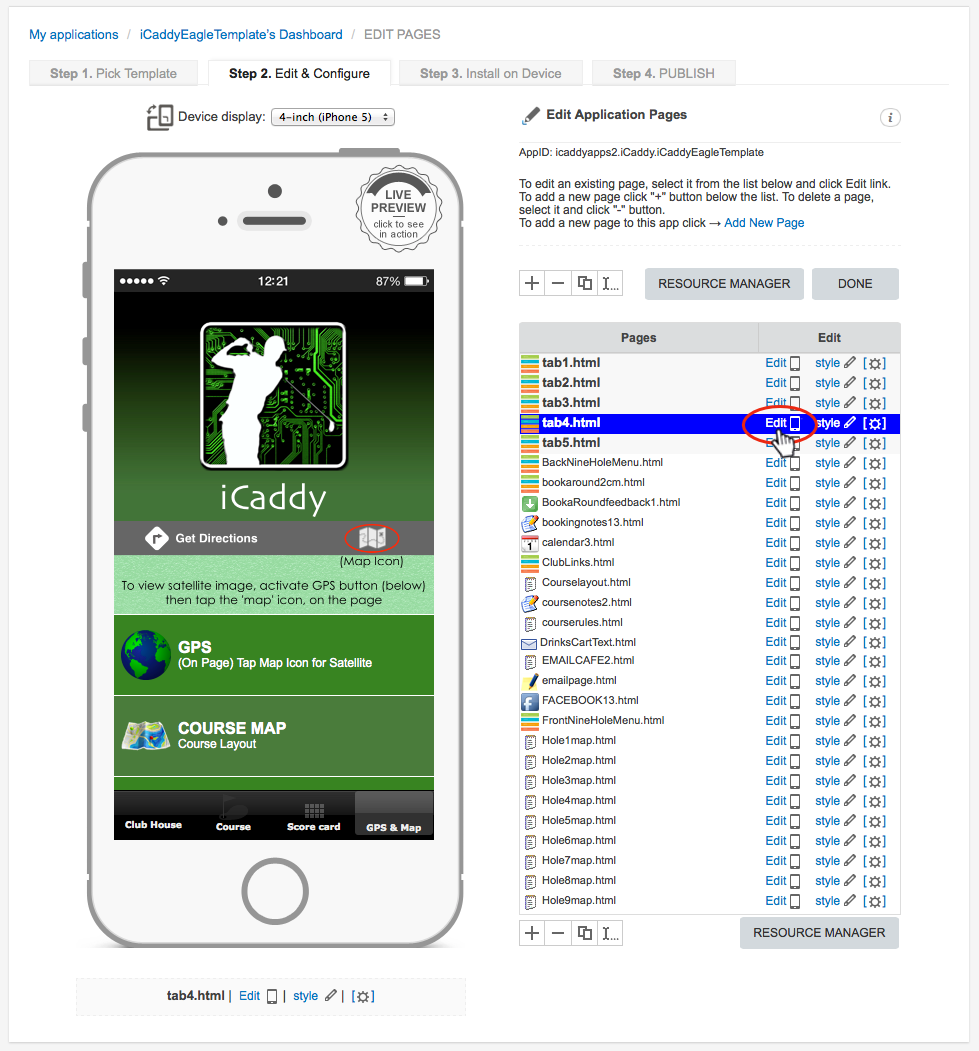
From the 'Edit Application Pages' screen, select the page that contains the GPS link you wish to edit. Click 'Edit' as shown above.
|
Step 2 |
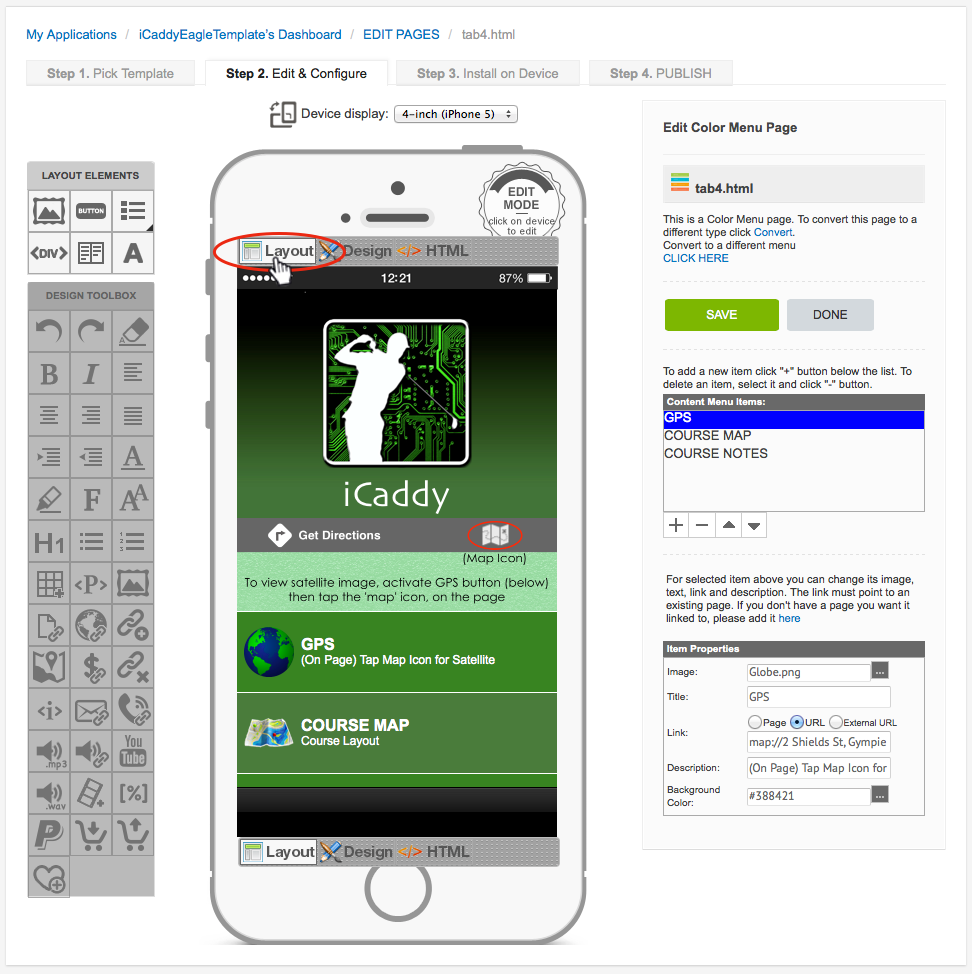
On the page selected in Step 1 (above), select 'Layout' at the top left of the 'handset display'.
|
Step 3 |

Hover your cursor over the 'Element' on the 'handset display' that contains the GPS link. The 'Element' will then be highlighted (and 'Click to Edit A' will appear at the top left of the image).
Click on the highlighted 'Element' to go to the 'Element Editor'.
|
Step 4 |
'Element Editor 1' | 'Element Editor 2' |
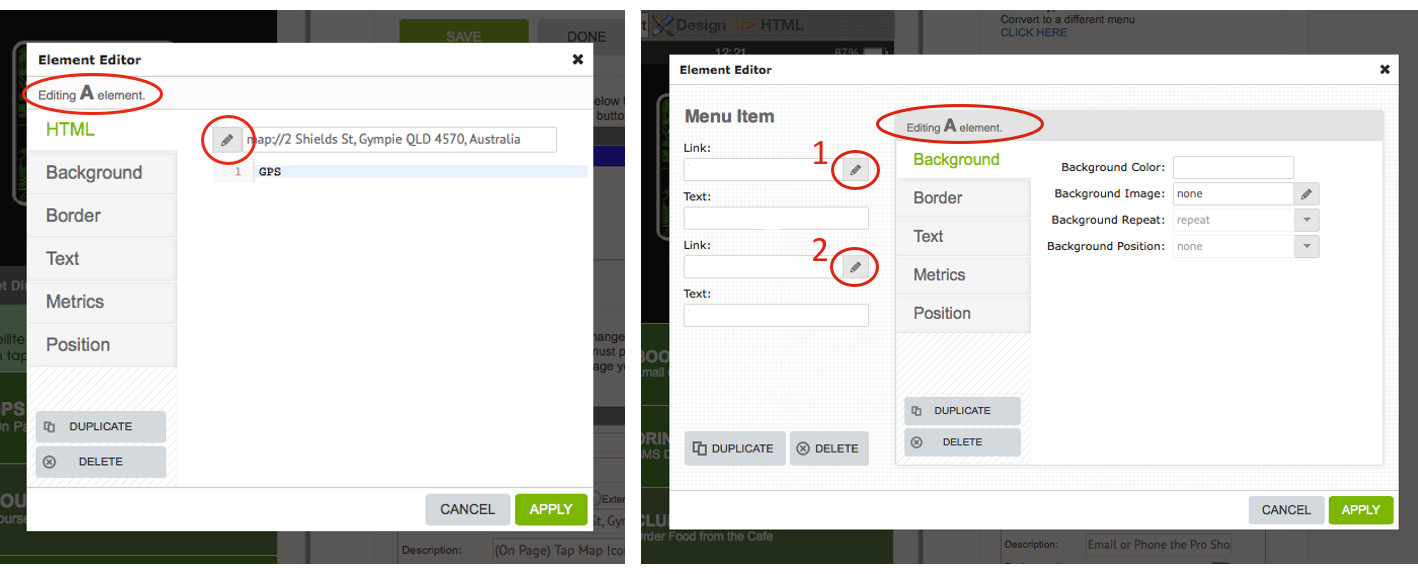
Note: There are two types of 'Element Editor' windows that may open, depending on the App template selected. For detailed information on using either 'Element Editor', go to the Using the Element Editor in Layout tutorial. To use 'Element Editor 1', select the 'HTML' tab from the list on the left-hand side. Click on the 'pencil' symbol circled above. The 'Action' list will appear (as shown in Step 5 below). To use 'Element Editor 2', click on the upper 'pencil' symbol (1) next to the upper 'Link' field. The 'Action' list will appear (as shown in Step 5 below). Important: When using 'Element Editor 2' to edit a GPS link, after completing the following step, the process needs to be repeated by returning to the 'Element Editor' window and clicking on the lower 'pencil' symbol (2) shown above. |
Step 5 |
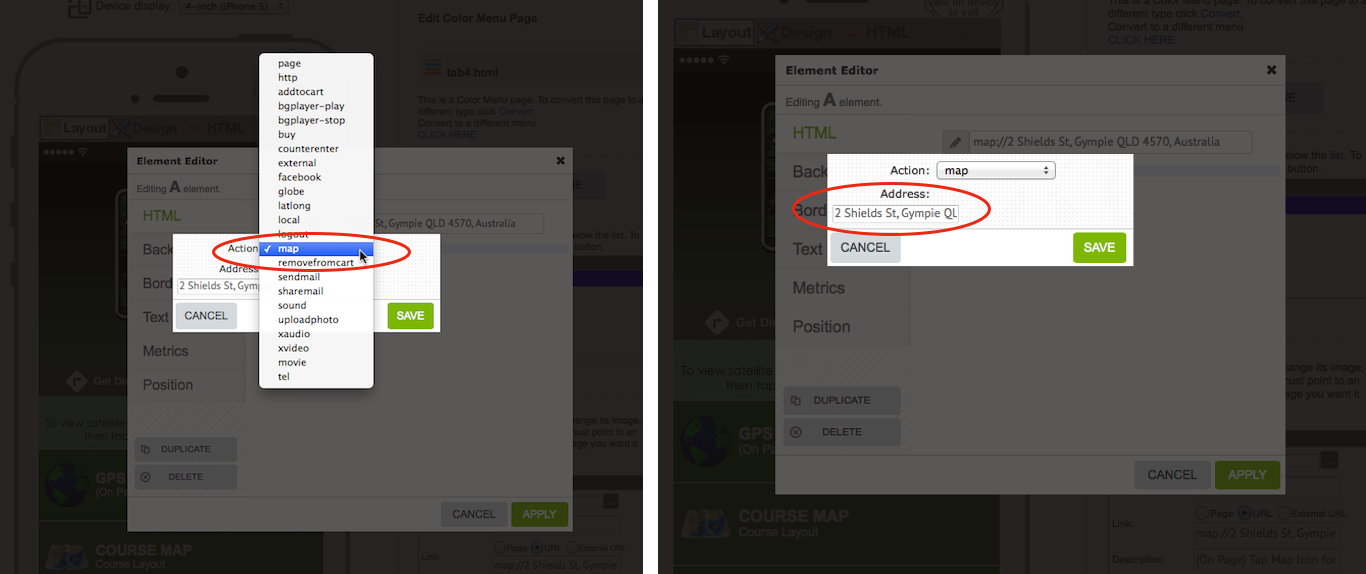
After clicking on any of the 'pencil' symbols described in Step 4, the 'Action List' will appear along with a box to enter relevant data.
Select 'map' from the 'Action List' (make sure the 'tick' is indicated next to 'map'). Enter the desired address in the 'Address' field. Enter the address for your club as it appears on Google Maps. Click 'SAVE'. |
Step 6 |
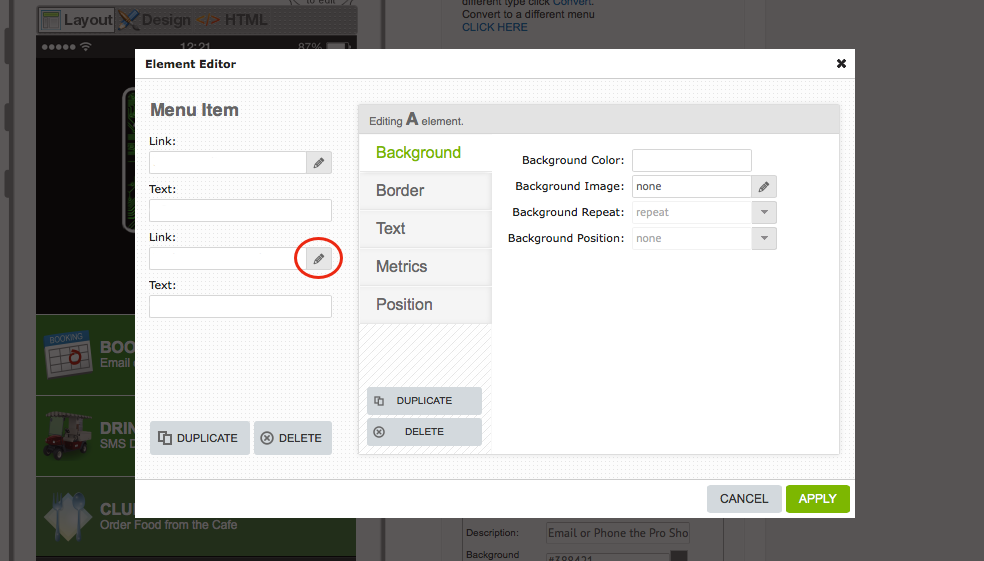
Remember: If you are using 'Element Editor 2', make sure you repeat the process for the lower 'Link' field as described in Step 4.
|
Step 7 |
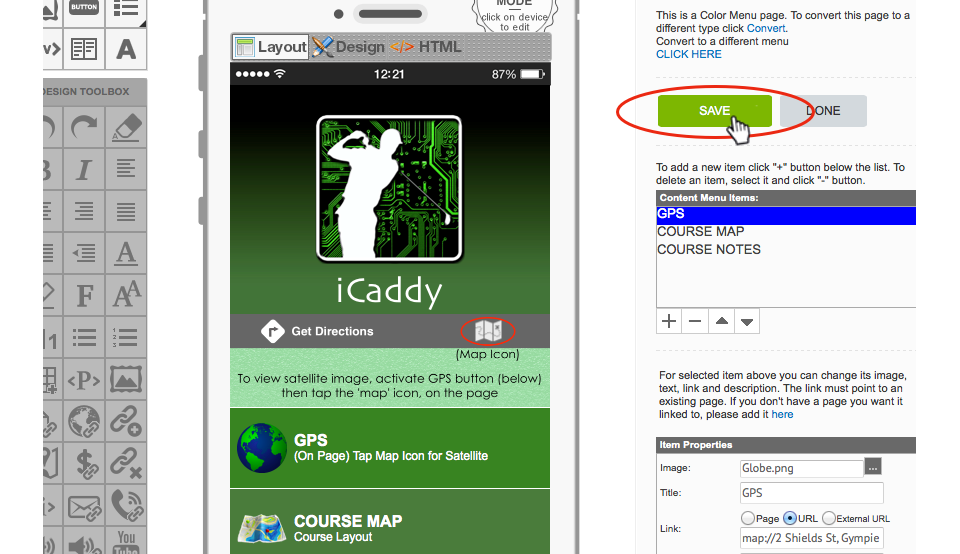
After entering the desired address, click 'SAVE'.
Note: The You can check your GPS link using the iCaddy Apps Previewer on your target device (e.g. iPhone or Android). Refer to How to Download the iCaddy Apps Previewer and How to View Your App on the iCaddy Apps Previewer, for further information on how to download and use the iCaddy Previewer App. |
