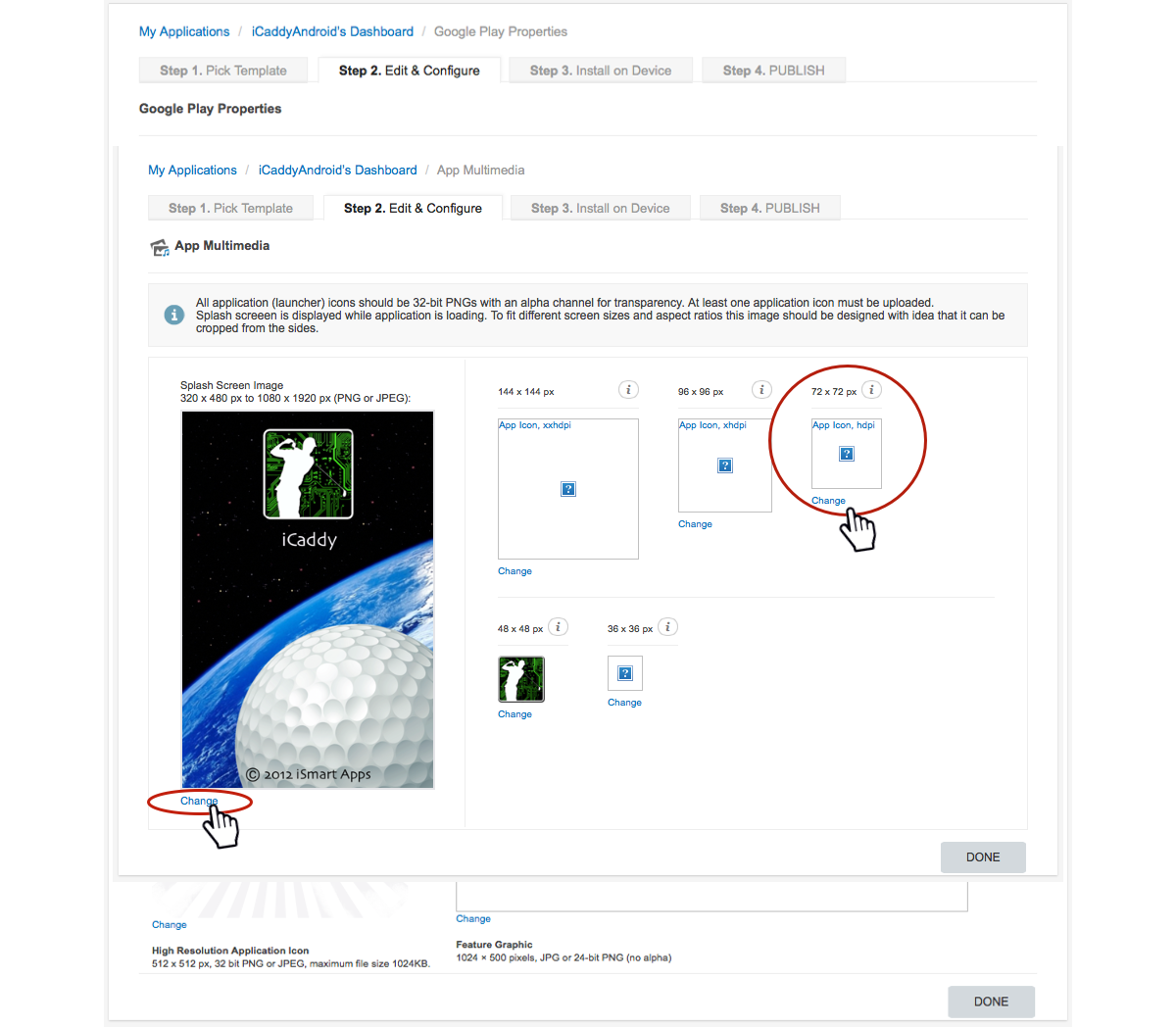App Multimedia

Select App Multimedia |
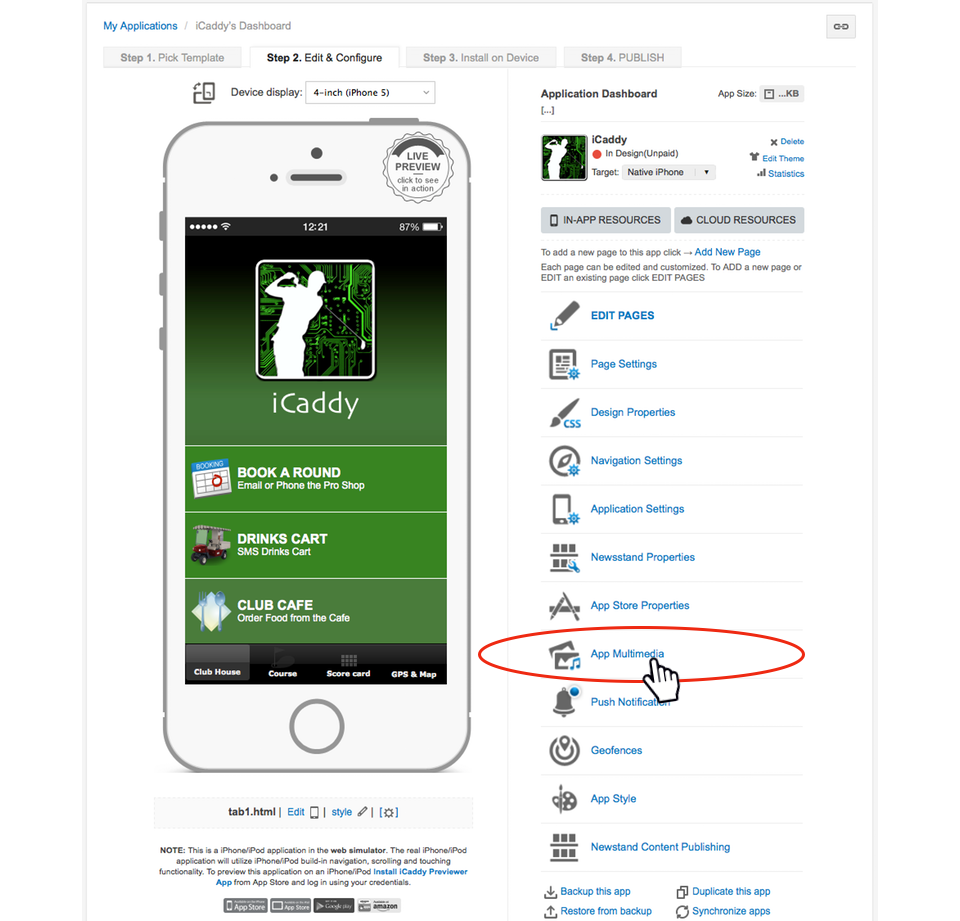
From the 'Application Dashboard' select the 'App Multimedia' option (as shown in the image above).
|
App Icons (Apple) |
Summary: The different-sized 'Application icons' uploaded in this section are used to display each image on Apple devices with different screen sizes and/or resolutions (e.g. iPhone 3 or iPhone 5 etc.).
Note: Be sure to only upload correctly-sized images. The sizes required are indicated for each 'Application icon'. All icon images must be .PNG ONLY. Remember: Image file names are to contain only numbers, letters and underscores with NO SPACES (e.g. Example_App_Icon_2.png). Design: We recommend using borderless square images without rounded corners for the App Store, noting that all 'Application icons' are cut by Apple with a different corner radius for each phone type. Also, it is important to note that all 'Application icon' images should extend to the edge of the canvas and must not contain a clear background layer (Alpha Channel), as any clear background space will be displayed as solid black (both in the App Store and on Apple devices). Remember: Image file names are to contain only numbers, letters and underscores with NO SPACES (e.g. Example_Splash_Screen_Image_3.png).
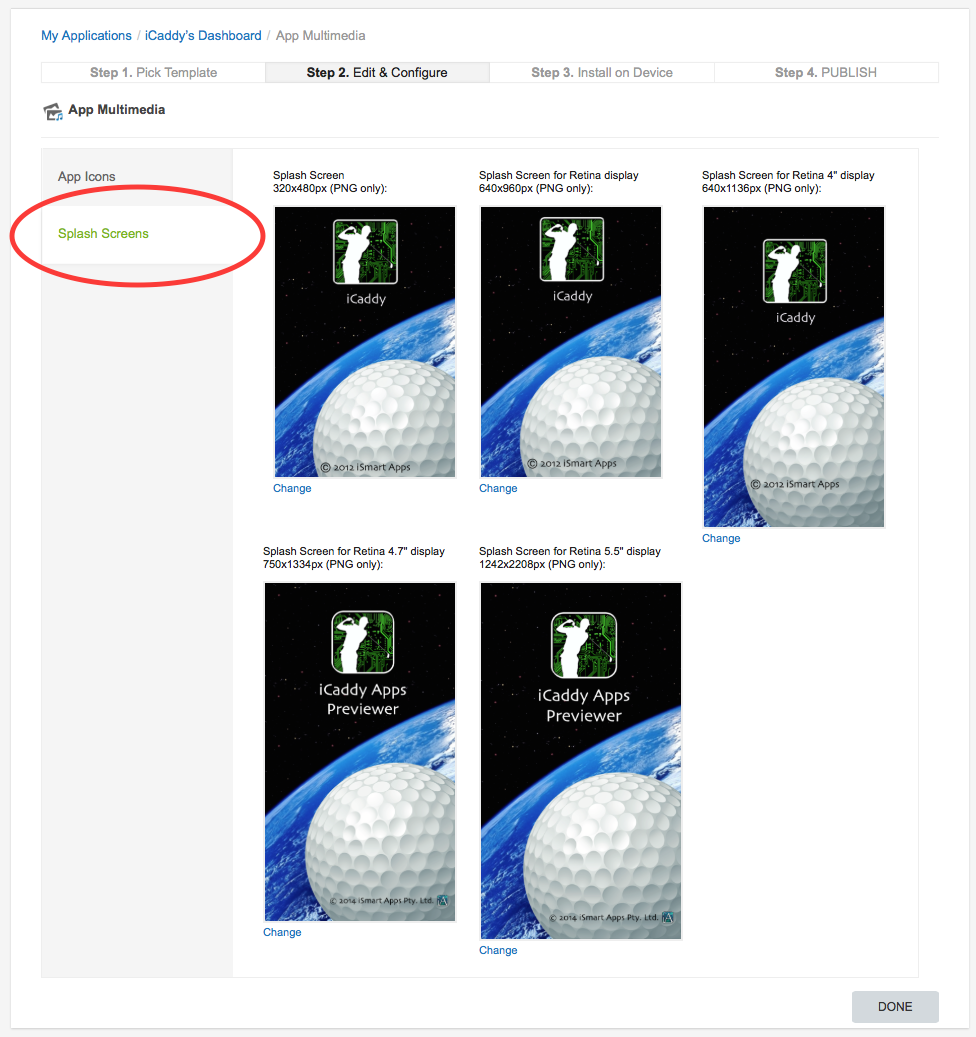
|